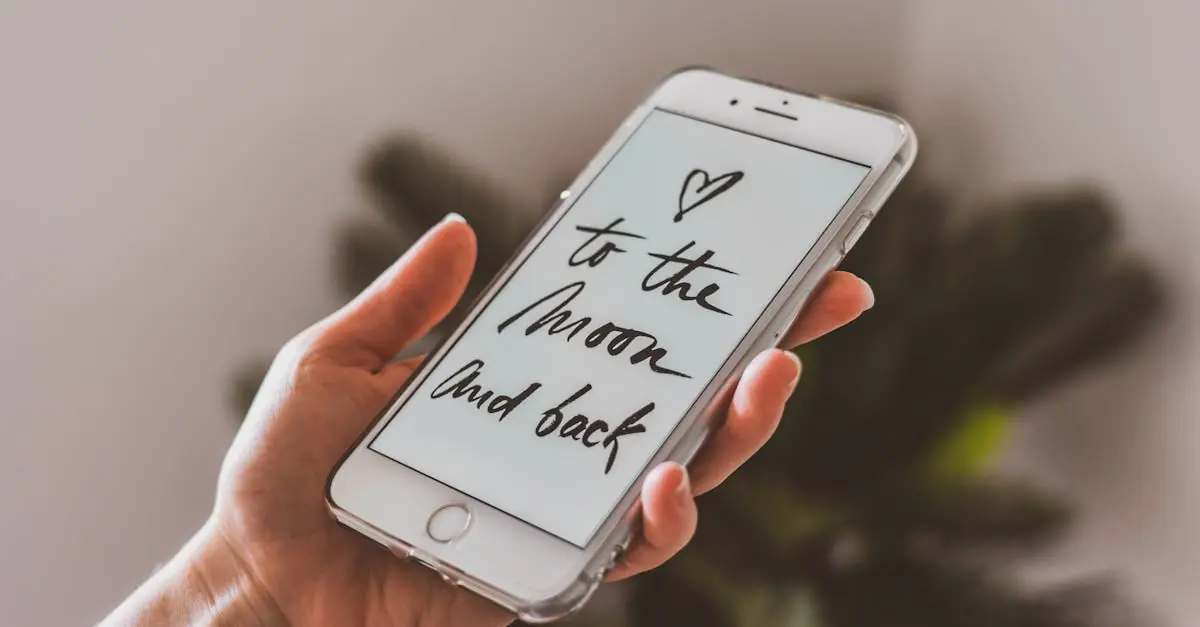Imagine lounging on your couch, snacks in hand, while your iPhone transforms into your personal storyteller. Sounds dreamy, right? Well, it’s not just a fantasy. With a few taps, your iPhone can read books, articles, and even your ex’s long-winded texts aloud.
Table of Contents
ToggleUnderstanding VoiceOver
VoiceOver serves as a powerful accessibility feature on the iPhone. It allows users to listen to their device read text aloud, enhancing the enjoyment of various content.
What Is VoiceOver?
VoiceOver is a built-in screen reader designed for visually impaired users. It reads aloud what appears on the screen, including apps, messages, and websites. This feature enables easy navigation by providing verbal descriptions, making technology more accessible. Users can interact with their devices using simple gestures. VoiceOver helps create an inclusive experience, allowing everyone to utilize the iPhone fully.
How to Enable VoiceOver
Enabling VoiceOver is a straightforward process. Users can simply navigate to the Settings app. From there, select Accessibility, then tap on VoiceOver. A toggle switch will appear; tapping it activates the feature. Alternatively, a quick triple-click of the Side button can also enable VoiceOver. Adjustments for speech rate and voice selection are available in the same menu, allowing personalization for each user. Engaging with VoiceOver provides an accessible way to enjoy the content on the iPhone.
Using Siri for Reading Aloud
Siri offers a convenient way to have content read aloud on the iPhone. Users can easily activate this feature for a hands-free experience.
Activating Siri
To activate Siri, users can either press and hold the Side button or say “Hey Siri” if it’s enabled. Settings control the accessibility of this feature. If Siri isn’t responding, checking the settings can help. Adjusting settings to allow access when locked enhances convenience. Once Siri is active, she can assist in various tasks, including reading text.
Commands to Use for Reading
Users can engage Siri with specific commands for reading aloud. Saying “Read my messages” prompts Siri to read any new text messages. “Read this” works effectively when highlighting text on the screen. In addition, saying “Read screen” commands Siri to read everything displayed. Users can ask questions like “What’s on my screen?” to get an overview. Making use of these commands transforms the reading experience into a dynamic interaction.
Reading Text with Speak Screen
Speak Screen offers an intuitive way for users to have their iPhone read text aloud. This feature enhances accessibility and improves the reading experience for everyone.
How to Enable Speak Screen
To enable Speak Screen, navigate to Settings, then choose Accessibility. Under the Spoken Content section, toggle on the Speak Screen option. Users can swipe down with two fingers from the top of the screen to activate the feature. It’s also beneficial to adjust the speaking rate to suit individual preferences.
Using Speak Screen Features
Using Speak Screen, text on the screen can be read aloud in various formats, including web pages and PDFs. Tapping on the text highlights words as they are read, enhancing comprehension. Users can change voices by selecting different options in the Settings menu, allowing for a more personalized auditory experience. Accessing controls allows for pausing and skipping text, making navigation seamless.
Text-to-Speech Settings
Text-to-speech settings on an iPhone allow users to customize how content is read aloud. A few adjustments can enhance the experience significantly.
Adjusting Speech Settings
Users can alter speech rate to suit their preferences by navigating to Settings > Accessibility > Spoken Content. Select the Speech option to find the Speech Rate slider. Moving this slider changes how fast or slow the text is read. Additionally, users can enable features like Speak Selection, which reads selected text aloud when highlighted. Voice feedback customization, such as turning on Always Speak Messages, provides a more personalized audio experience.
Choosing a Voice
It’s possible to choose from a variety of voices to enhance the listening experience. Going to Settings > Accessibility > Spoken Content > Voices reveals voice options. Here, users can select different languages and accents based on personal preferences. The available voices vary in tone and clarity, so testing them helps in finding the most enjoyable one. Options for downloading additional voices can provide even more variety. Users can also adjust pitch and speaking rate to create the ideal auditory environment.
Embracing the reading capabilities of an iPhone opens up a world of convenience and enjoyment. With features like VoiceOver, Siri, and Speak Screen, users can effortlessly engage with their content in a way that suits their preferences. By customizing settings and exploring various voices, the reading experience becomes not only accessible but also personalized.
Whether it’s listening to a favorite book or getting messages read aloud, the iPhone transforms how users interact with text. This technology enhances storytelling and makes information more approachable for everyone. With just a few taps, the iPhone can become a trusted companion in the journey of reading.