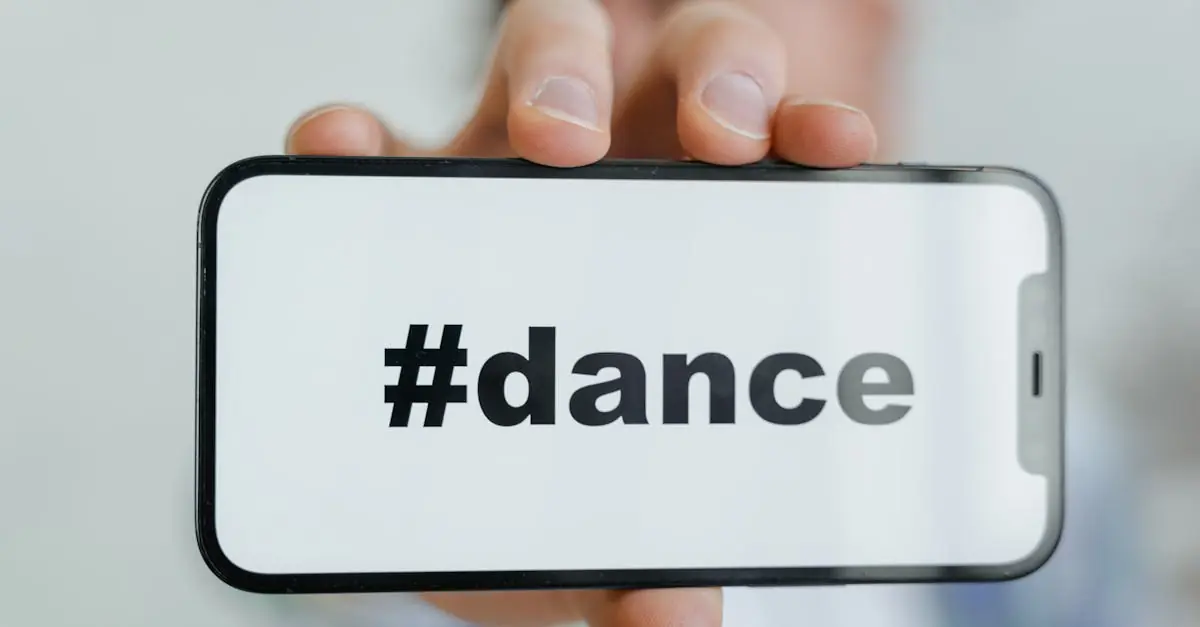Ever found yourself in a heated debate over that brilliant idea you just had? You know, the one that deserves a trademark symbol to protect it? Well, if you’re wielding an iPhone, you’re in luck! Adding the trademark symbol to your texts or designs is as easy as pie—well, maybe easier than pie, depending on your baking skills.
Table of Contents
ToggleUnderstanding Trademark Symbols
Trademark symbols serve specific purposes in indicating brand ownership. The most common symbols include ™ (trademark), ® (registered trademark), and ℠ (service mark). Each symbol differentiates between unregistered trademarks and those that have gained official recognition with the United States Patent and Trademark Office (USPTO).
Using the ™ symbol signifies a claim to a trademark on goods, while the ® symbol conveys legal protection, indicating registration with the USPTO. Applying the ℠ symbol to services clarifies a claim to that branding, even if the mark isn’t registered.
For iPhone users, accessing these symbols is straightforward. Often, users input these characters using the keyboard or copy-paste methods. iOS devices support the direct entry of trademark symbols through keyboard shortcuts or special character options.
Brands leverage these symbols to safeguard identity and differentiate their products. Employing a registered symbol can deter potential infringers and solidify market position. It conveys to consumers that a specific name or logo has legal backing.
Understanding trademark symbols is crucial for businesses seeking to protect their intellectual property. Each symbol communicates unique information about the registration status of a brand. By using these symbols correctly, companies maintain brand integrity and avoid legal disputes.
Using the Trademark Symbol on iPhone
Using the trademark symbol on an iPhone involves a few simple methods. iPhone users can quickly access these symbols for text and design applications.
Accessing the Keyboard
Accessing the keyboard on an iPhone is straightforward. Tap on any text field to bring up the keyboard. Look for the “123” button, and tapping it will reveal the numeric and symbol options. From here, users can switch from numbers back to letters by tapping “ABC.” This method allows for quick navigation when inserting symbols.
Insert Symbol via Keyboard Shortcut
Inserting the trademark symbol via a keyboard shortcut is efficient. Users can set up text replacements in the iPhone settings. Navigate to Settings, then tap General, followed by Keyboard. Choose Text Replacement, then tap the plus sign (+) to add a new shortcut. By entering “tm” in the Phrase field and “™” in the Shortcut field, typing “tm” will automatically convert it to the trademark symbol.
Copy and Paste Method
The copy and paste method offers an alternative. Users can find the trademark symbol online or in a document and highlight it. After highlighting, tapping “Copy” retrieves the symbol to the clipboard. To use it, tap the desired text field and select “Paste.” This method is particularly useful for inserting symbols into various applications without any setup.
Alternatives for Typing the Trademark Symbol
Users looking for alternative methods to type the trademark symbol can explore a few practical options to streamline their experience.
Using Third-Party Apps
Third-party apps offer convenient solutions for inserting trademark symbols. Many text editing or graphic design applications include built-in symbols, allowing users to select ™ or ® directly from a menu. Popular apps such as Microsoft Word or Adobe Illustrator simplify the process further by providing customizable shortcuts. Additionally, specific keyboard apps tailored for symbols can aid in quick access to various trademarks. These tools enhance productivity for those frequently needing trademark symbols.
Creating a Custom Text Shortcut
Creating a custom text shortcut serves as an effective method for quick access to the trademark symbol. Users can navigate to their iPhone’s Settings, tap on Keyboard, and choose Text Replacement. Enter the trademark symbol in the “Phrase” field, and assign a unique shortcut in the “Shortcut” field. For instance, typing “tm” can automatically convert to ™. This personalized shortcut enables users to easily insert the symbol while messaging or creating documents, enhancing typing efficiency across various platforms.
Troubleshooting Common Issues
Sometimes users encounter issues when trying to insert trademark symbols on their iPhones. Checking keyboard settings can resolve many of these problems. If the shortcut doesn’t work, navigate to Settings, then Keyboard, and ensure the text replacement feature is enabled.
In situations where users still can’t find the symbols, accessing them through the keyboard may be necessary. Tapping on the “123” key opens up numeric symbols, but the trademark symbol might not always appear. Using the copy and paste method can provide a quick alternative; users can easily copy the symbol from a trusted source online.
Occasionally, third-party apps may not support trademark symbols directly. Ensuring that the app settings allow for special characters can often fix this. Sometimes updates to the app or the iOS itself can influence functionality. Keeping the device up to date often mitigates these issues.
If difficulty persists, it’s worth restarting the iPhone. This can clear minor bugs that may hinder the keyboard’s performance. Users often overlook this simple step, yet it can resolve many unresponsive features.
Another common issue involves the symbols not appearing correctly in certain applications. Formatting issues may arise in word processors or design software. Checking the font selection or settings in those applications frequently helps display the trademark symbols properly.
Lastly, if problems continue, seeking support from Apple’s help resources or forums might be beneficial. Accessing community insights can provide additional troubleshooting tips or solutions specific to unique scenarios.
Mastering the use of trademark symbols on an iPhone is essential for anyone looking to protect their brand. With straightforward methods like keyboard shortcuts and copy-paste options users can easily insert these symbols into their texts or designs. The significance of using the correct symbol cannot be overstated as it ensures legal protection and brand integrity.
By following the tips provided in the article users can enhance their efficiency and avoid common pitfalls. Whether through built-in features or third-party apps there’s a solution for everyone. Taking the time to understand and implement these methods will empower businesses and individuals alike to safeguard their intellectual property effectively.